Overview
Since the launch of the National Framework in 2012, the ScARF team has endeavoured to keep our frameworks and case studies relevant. In order to do this, we rely on archaeologists, students and members of the public letting us know when new information is available. Whether you have information about new radiocarbon dates, a recent excavation or have answered a research question, please let us know and help us keep ScARF up-to-date.
You can contribute to ScARF by adding inline comments throughout our frameworks which will be reviewed by our team and incorporated into the website. Adding multiple comments to the relevant paragraphs helps us update specific information and illustrate the value of the feedback to future users.
You’ll need a ScARF account to add comments.
Below is a step-by-step guide showing you how to create a ScARF user account and add comments. If you have any issues or questions, please contact us at scarf@socantscot.org
If you’d prefer to download these instructions as a Word document, click here.
Creating a ScARF user account
To create an account with us, open a browser page (Chrome, Safari, etc) and head to https://scarf.scot/
You can login or register using the LOGIN/REGISTER button on our homepage, or at the bottom of each page (circled below).
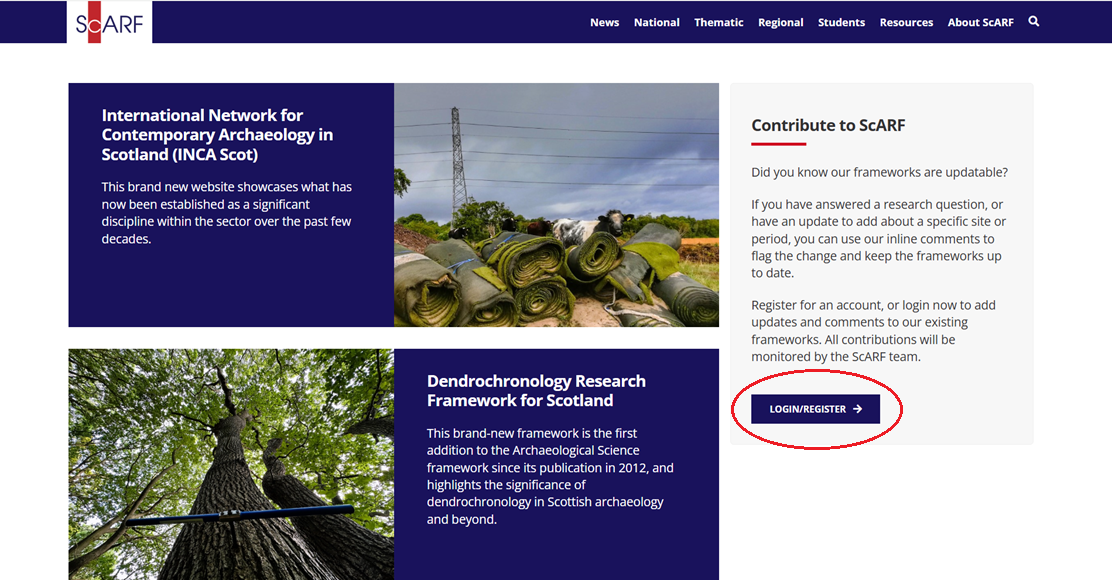
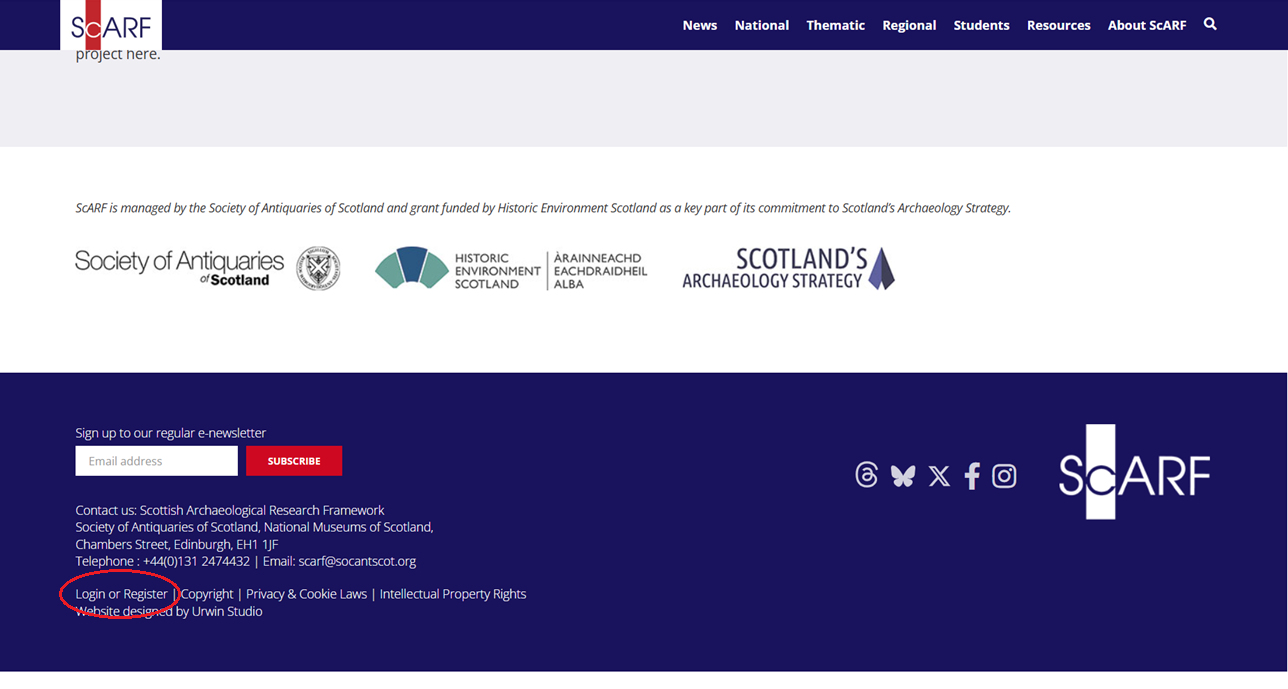
If you have already registered for an account, you can click on Click to Login and enter the email address and password that you used to register. Click the red Log In button.
If you still need to register, click on Click to Register to enter you details and complete the registration process.
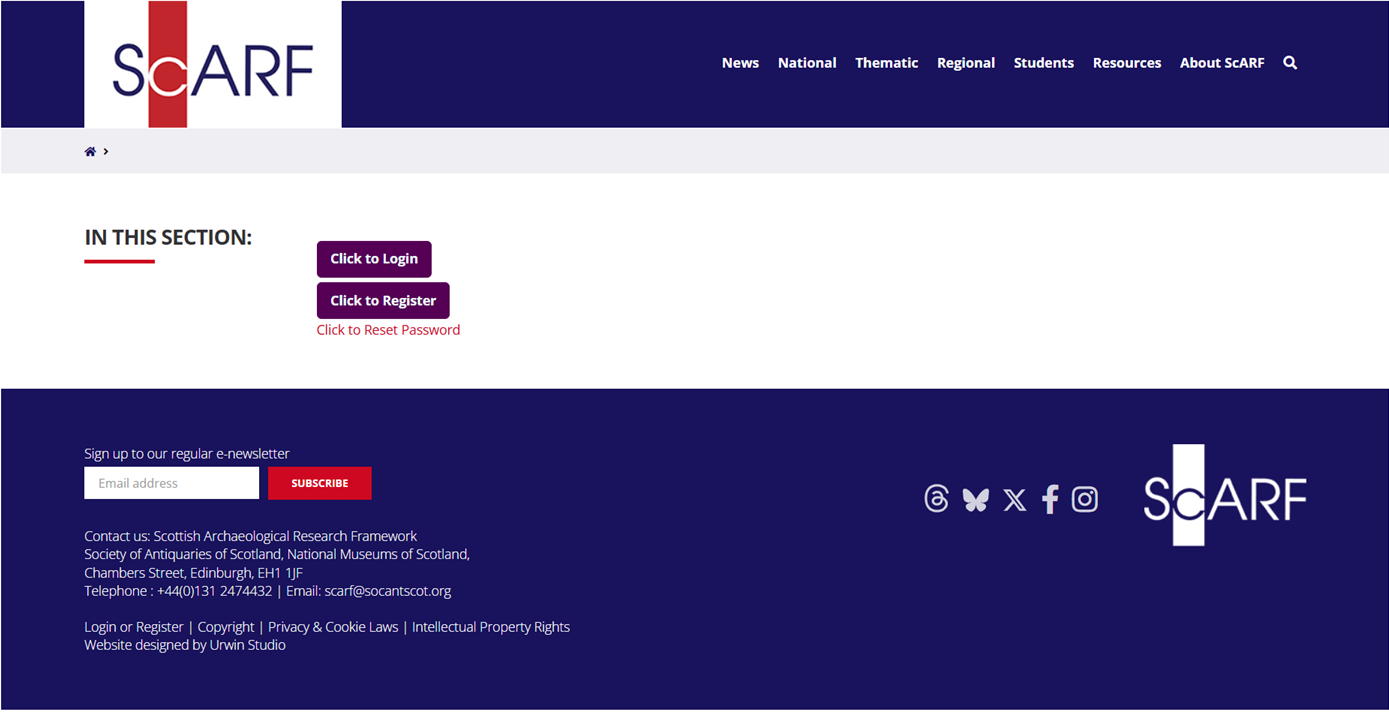
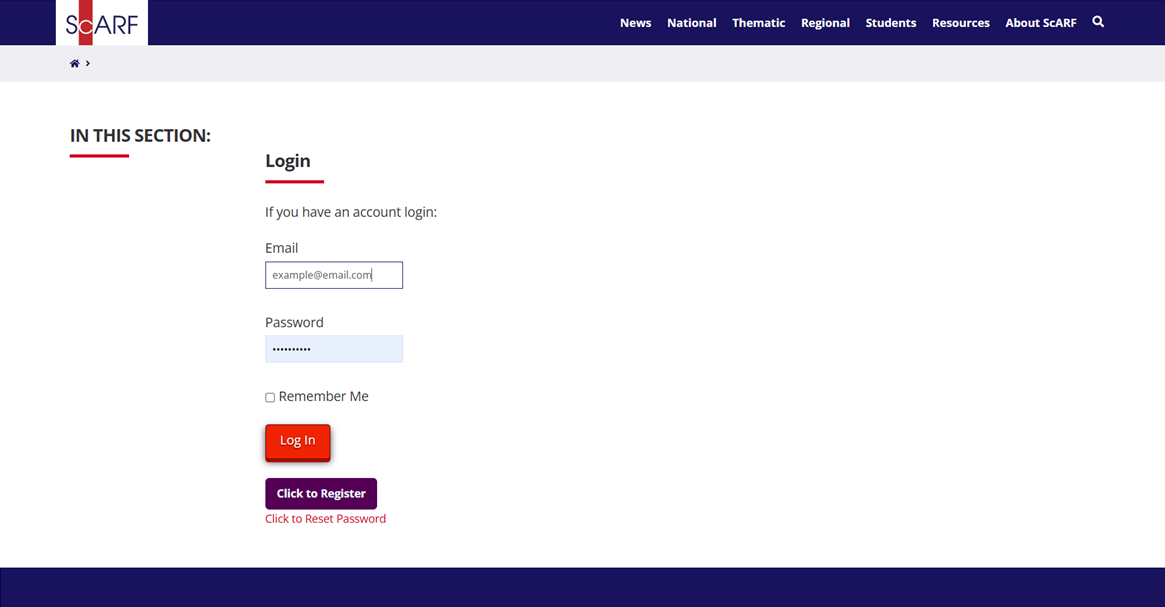
For registration, you’ll need to enter your email address, name and a password of your choosing. The Research Frameworks team will not share your name or email address with any third parties, and we won’t know your password, so please make it something you’ll remember.
Take a moment to read the Terms and Conditions and Privacy Policy before completing this step. Make sure to check (click on) the box above the red button to acknowledge you’ve read and agreed to the Privacy Policy.
Once you’ve entered the required information, click the red Register button.
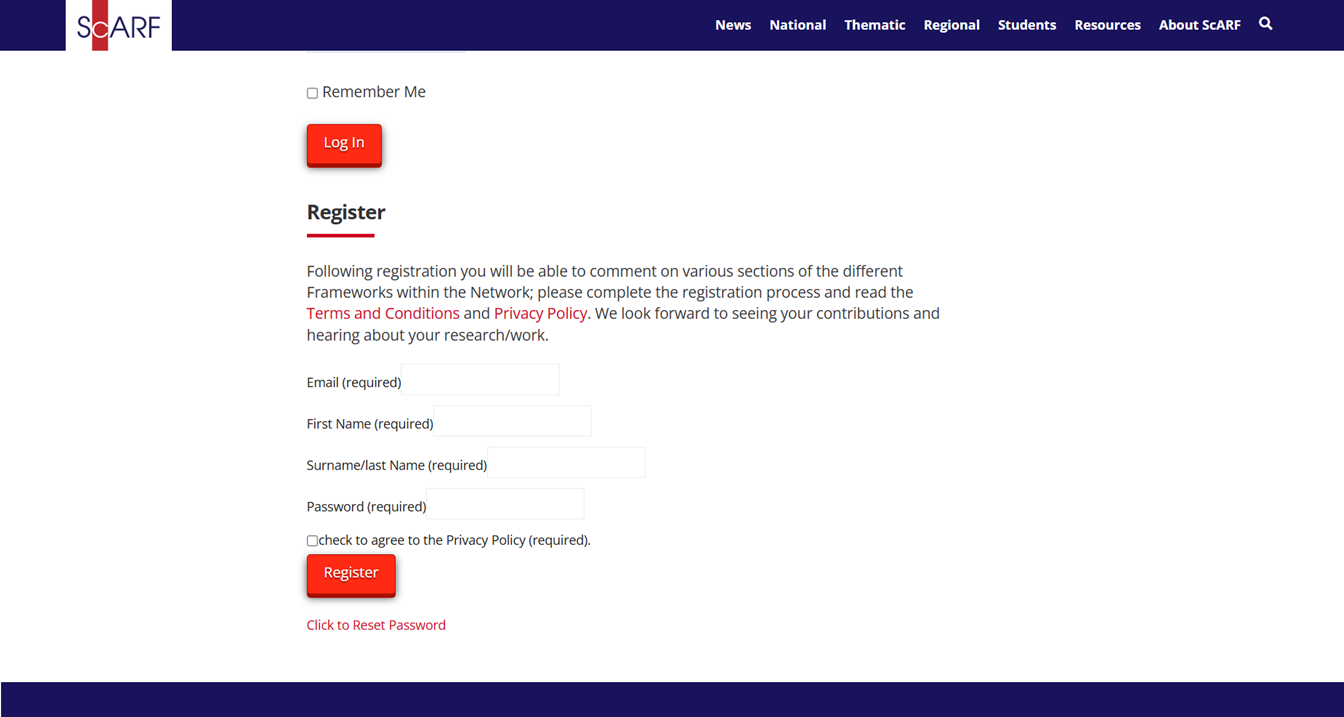
A message will appear next to the Register button to let you know you’ve successfully completed Step 1 of the registration process. An email will be sent to the address you used to register with a link to verify your email address.
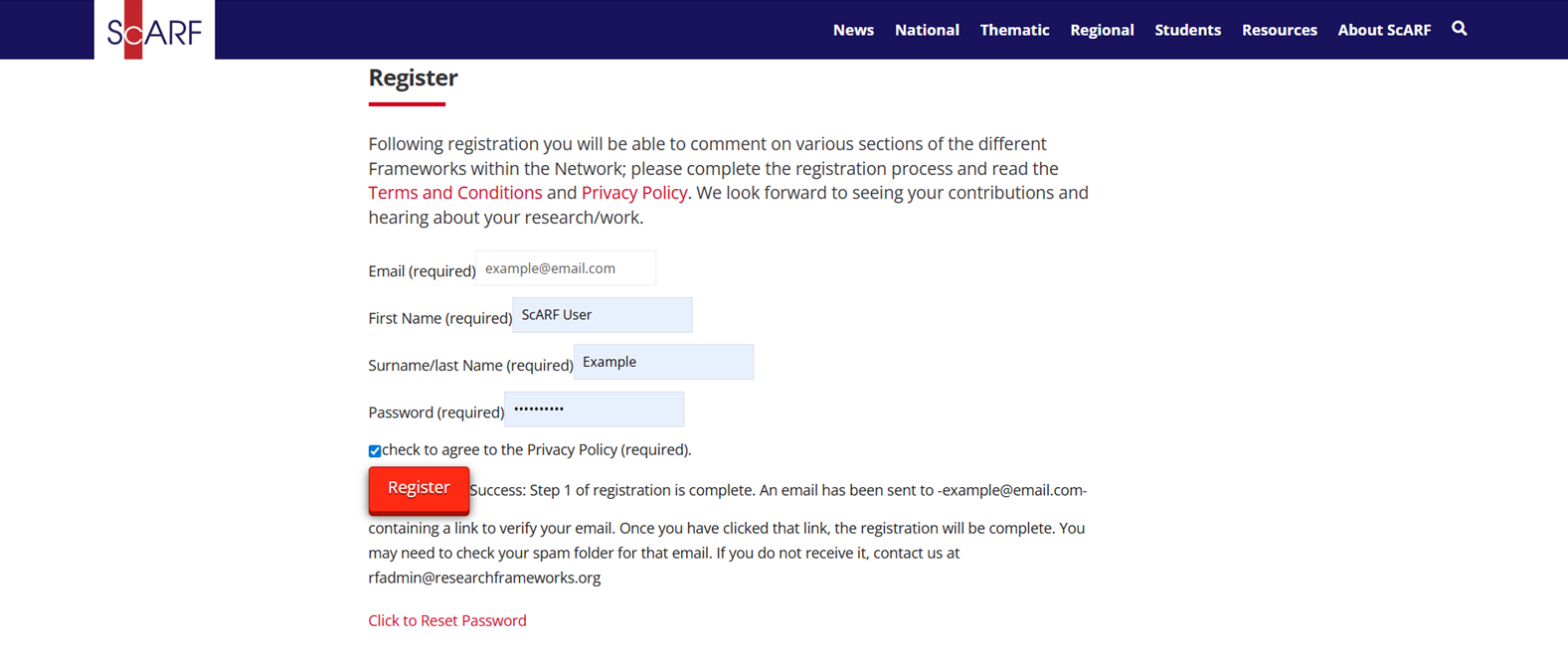
Check your email inbox for an email from rfadmin@researchframeworks.org
It may take a few minutes to be delivered. If you don’t see it in your main inbox, please check your Spam folder.
Contact us at scarf@socantscot.org if you have any issues or don’t receive an email after a while.
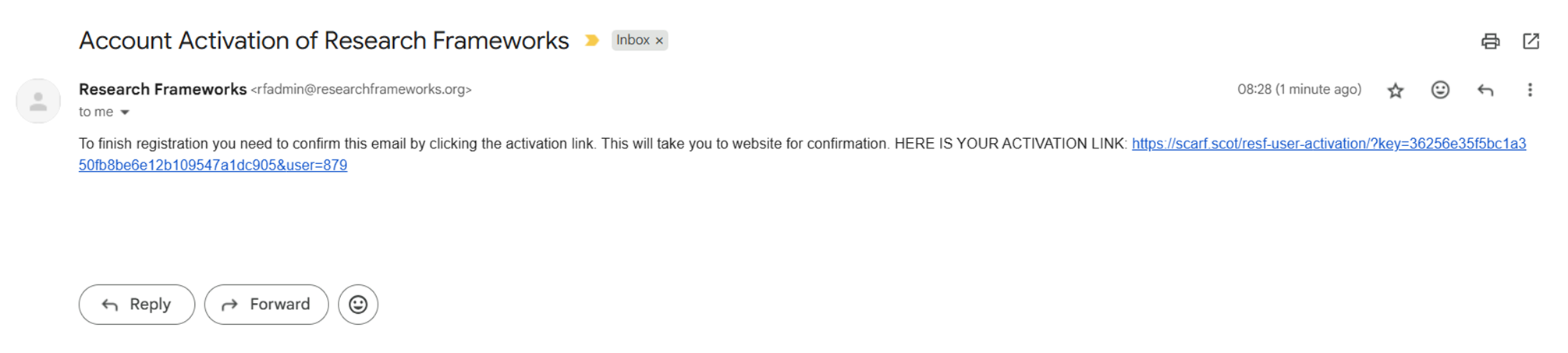
Once you’ve clicked the link in your emails, you’ll be taken back to the ScARF website.
If you receive an error message, scroll down to the bottom of the webpage and click Login or Register to login. If you need any additional assistance, please email us at scarf@socantscot.org.
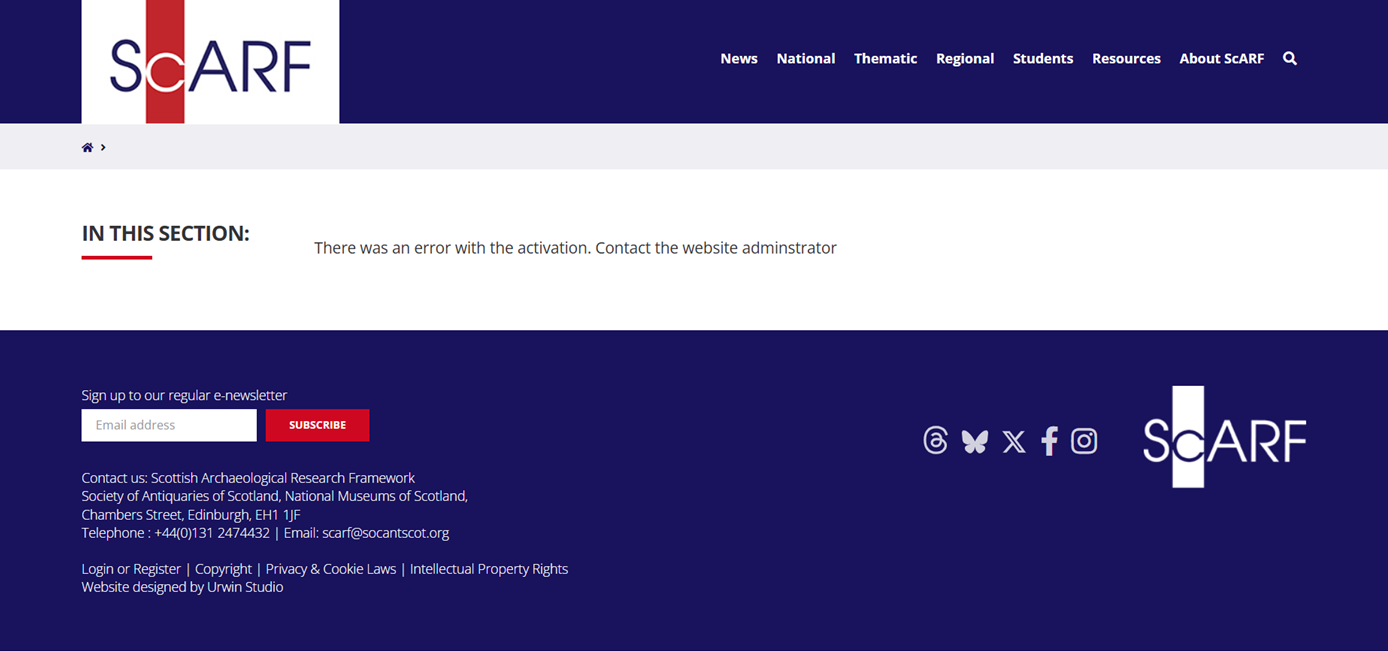
Now you’re ready to add comments! Contact us at scarf@socantscot.org if you have trouble logging in once you’ve registered.
Adding comments
Now you’ve registered as a ScARF user, it’s time to add comments and contribute to the frameworks.
When you’re logged in, you’ll see a black band at the top of your webpage which indicates that you are able to add comments to the ScARF website.
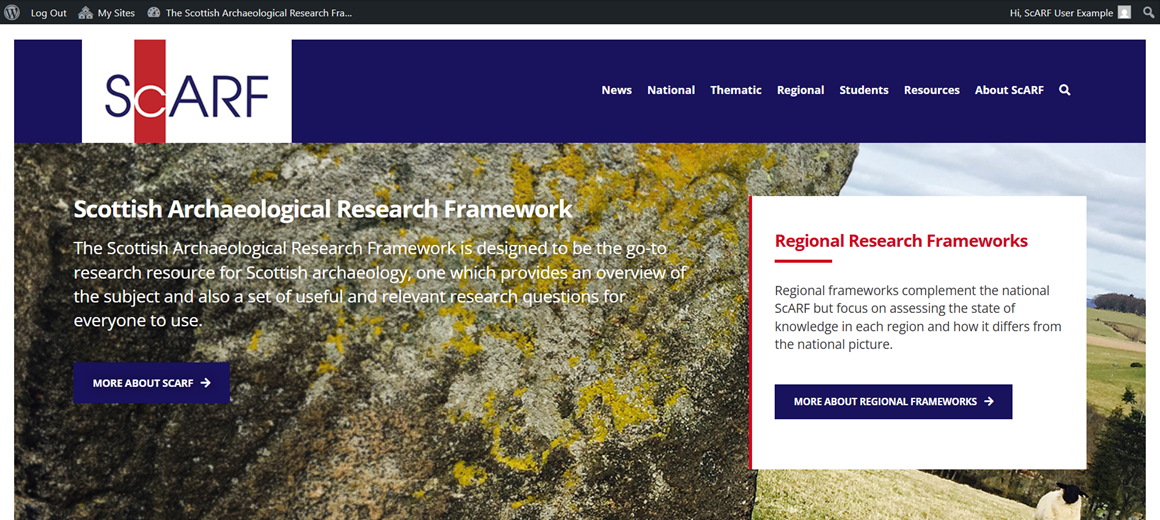
You can navigate through the website as normal, using the links at the top of the page, or scrolling down and clicking on links from the homepage. You will be able to add comments on most pages of the website that contain framework text. Menu pages and homepages cannot facilitate comments.
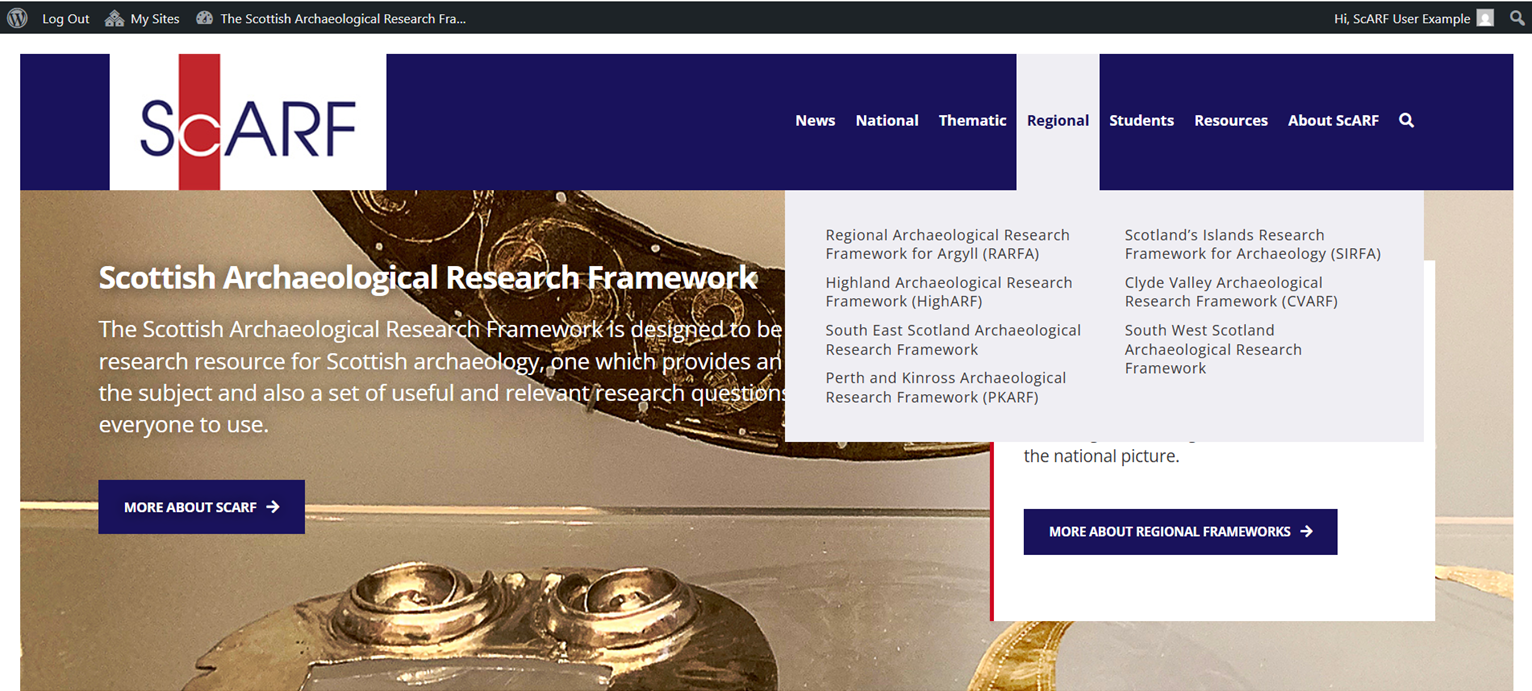
Remember you can use the Quick Links in our frameworks to quickly navigate to the chapter or page you’d like to read.
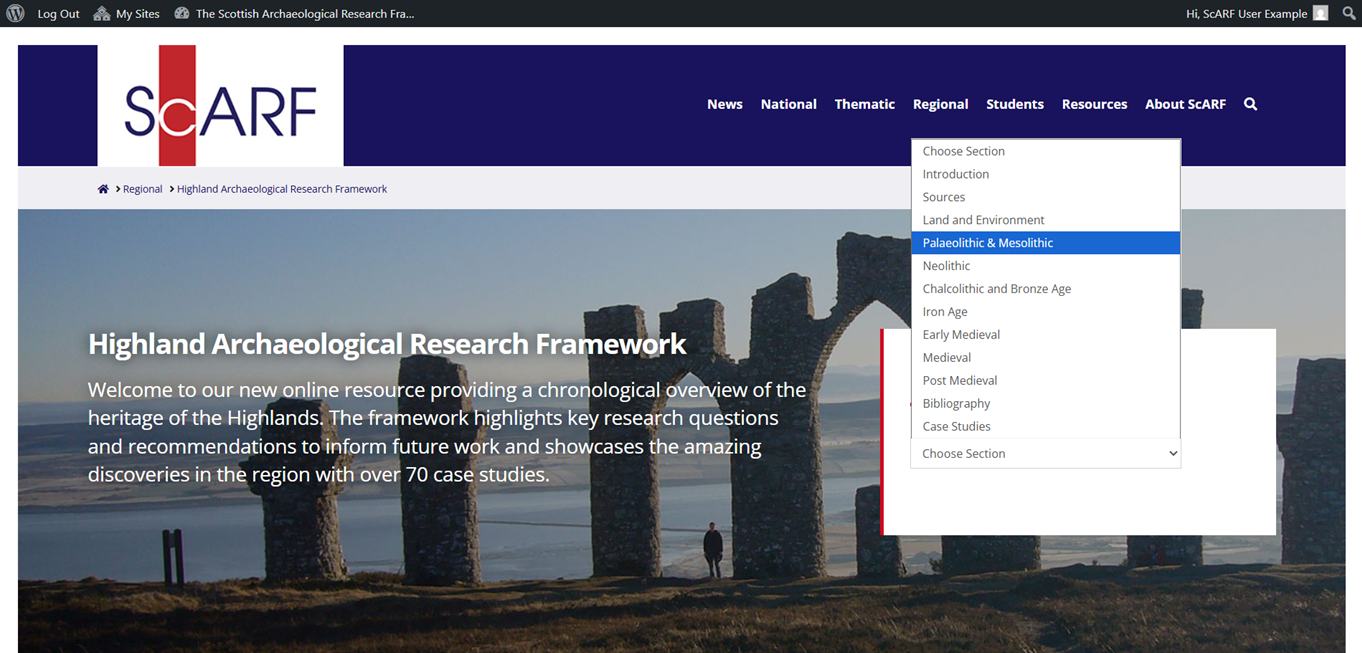
When you’re reading the frameworks and come across a section you’d like to comment on, click on the + symbol on the grey speech bubble you see on the right hand side when you hover your mouse over the text.
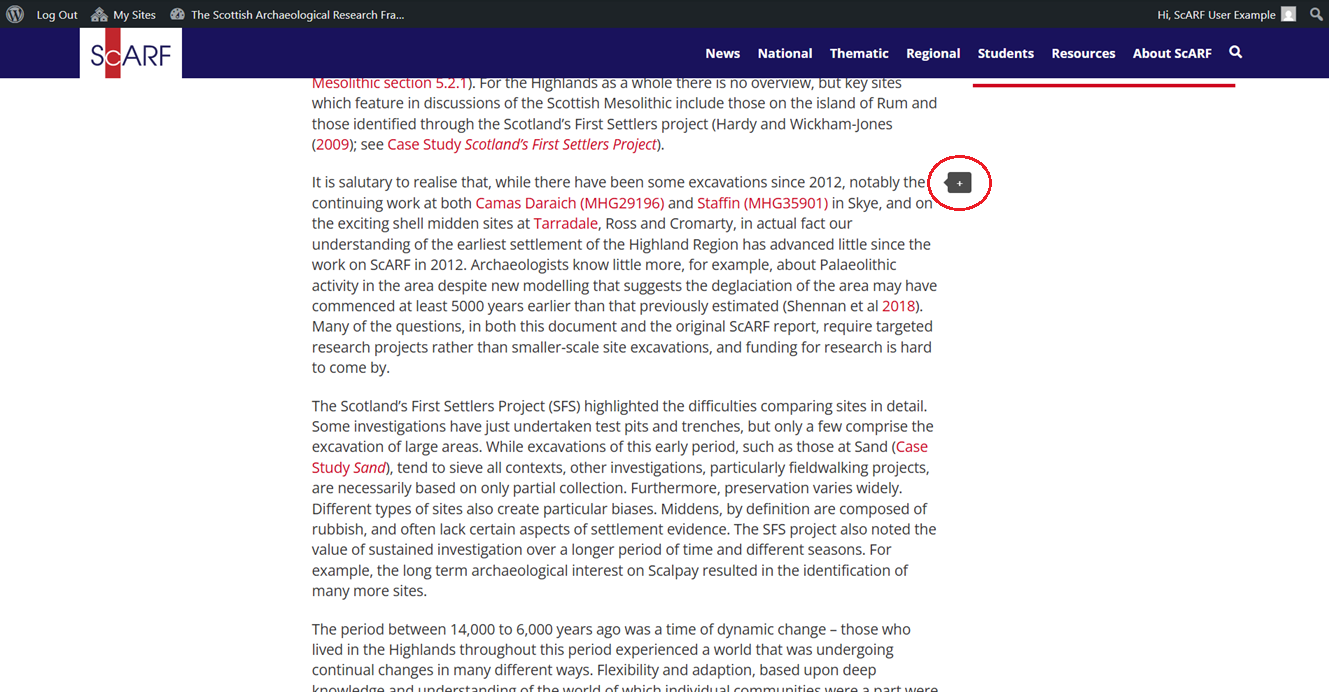
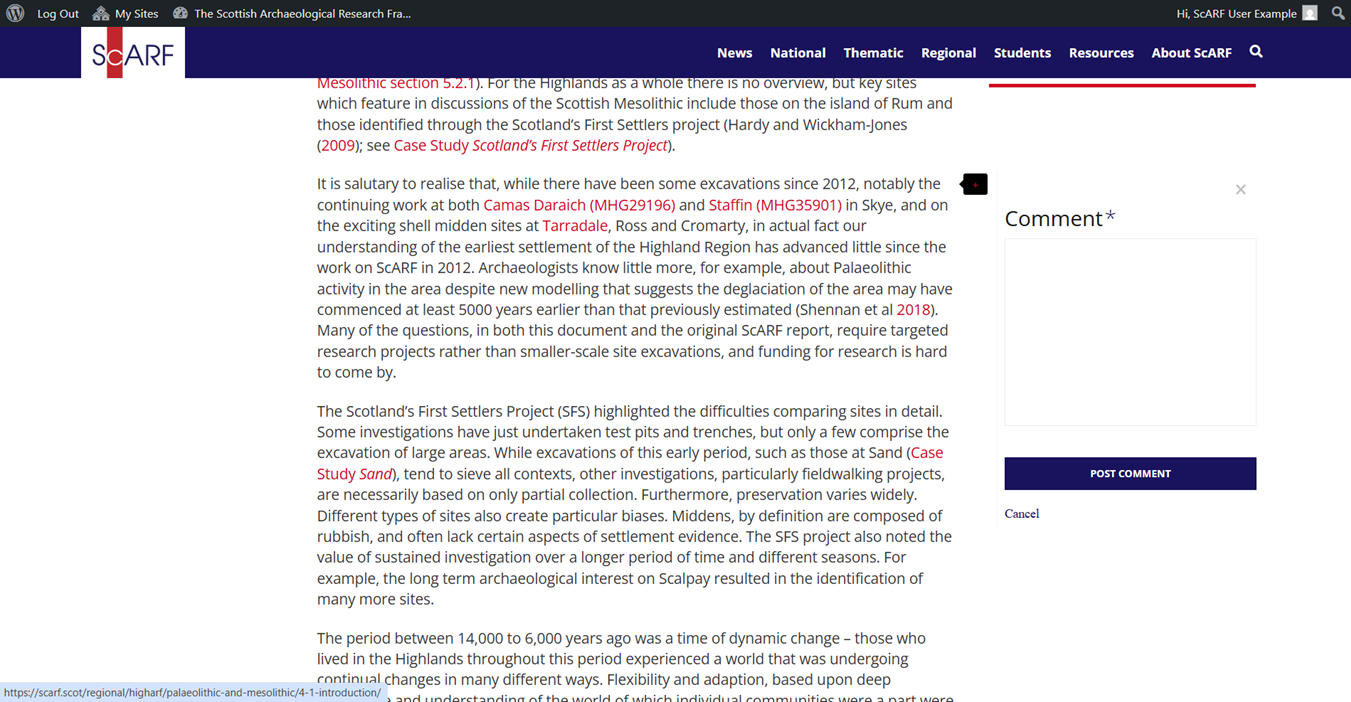
A comment box will appear on your screen, and you can now click inside this box to type your comment. If relevant, you can also add links to references or other works to illustrate your comment. Please be as specific as possible.
When you’re happy with your comment, click the POST COMMENT button to submit your text to the ScARF team.
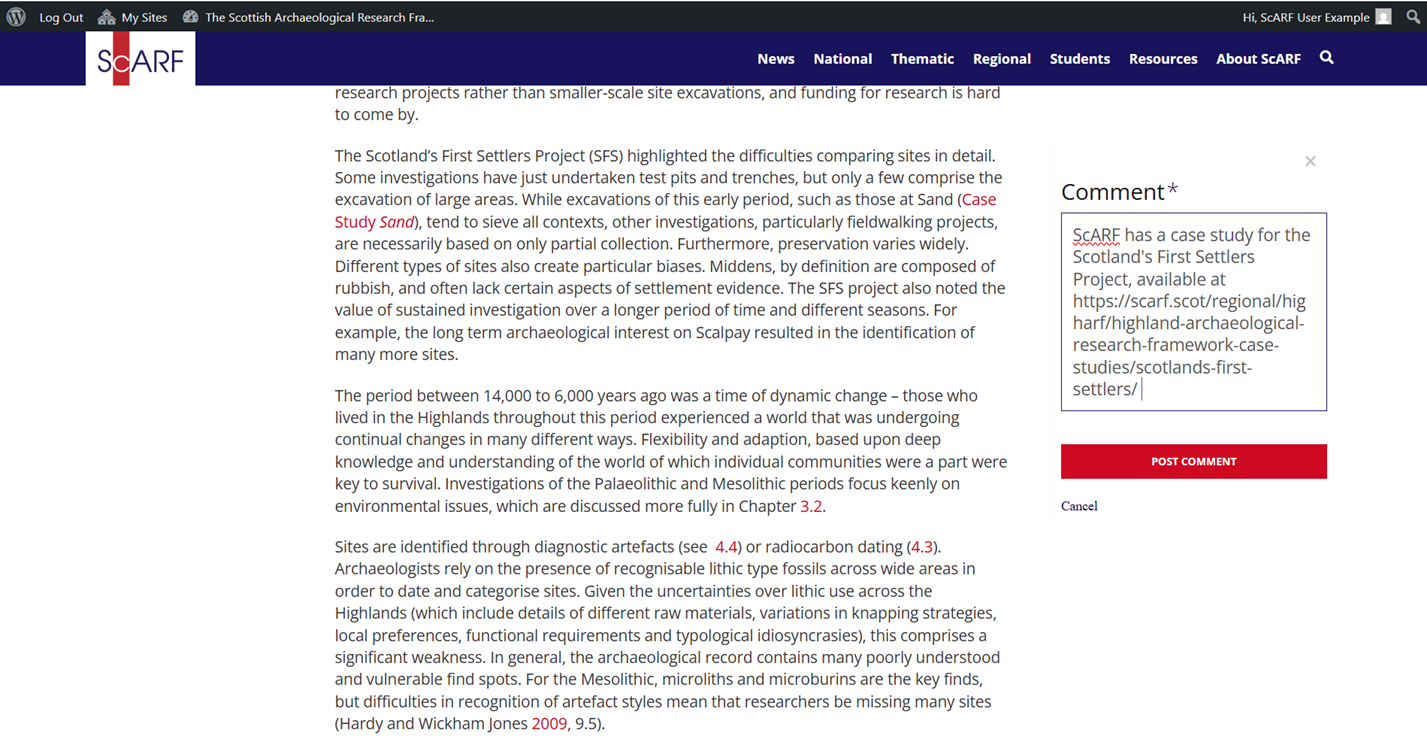
You’ll now see your comment at the bottom of the webpage and a message confirming your comment has been submitted to the ScARF team for review. Depending on the nature of the comment, the time it takes from us receiving your comment to accepting it may vary.

Once we’ve reviewed and accepted your comment, it will appear at the bottom of the webpage for all users to read. In some cases, we may incorporate your comment into the framework itself, in which case the information you have submitted will now appear in the main text of the webpage.
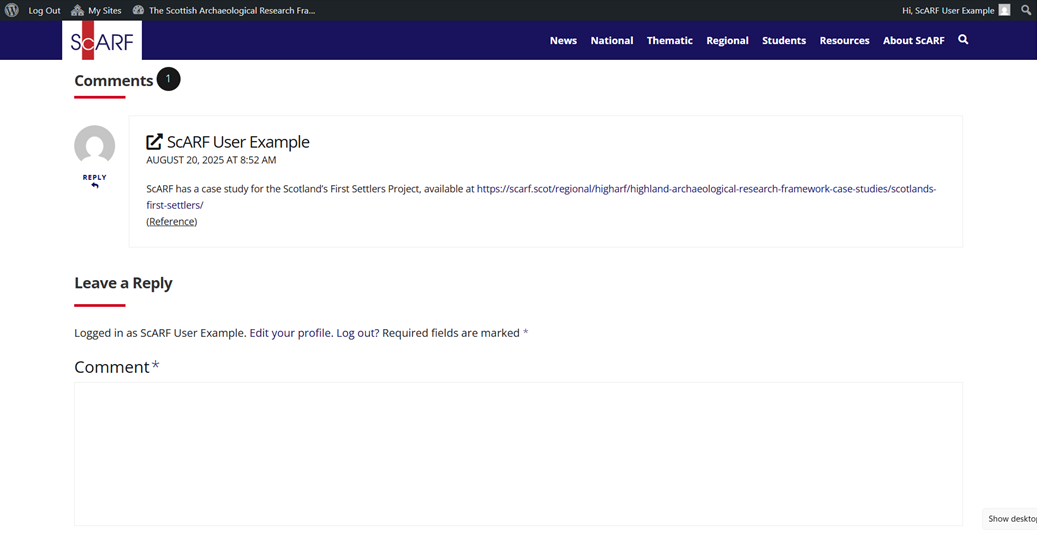
You have now contributed your first comment to the ScARF website – thank you!
If you’d like to change any of your information, you can access your ScARF profile by clicking on the W logo at the top right of your webpage when you’re logged in. Then click Profile.
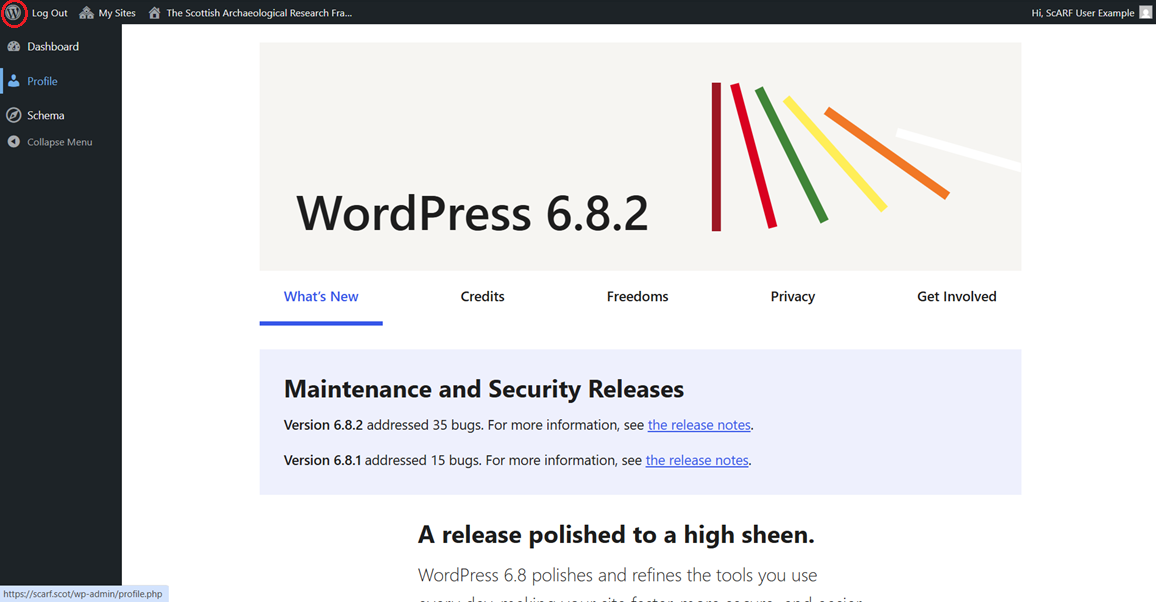
You can edit your name, colour scheme and change your password on your profile.
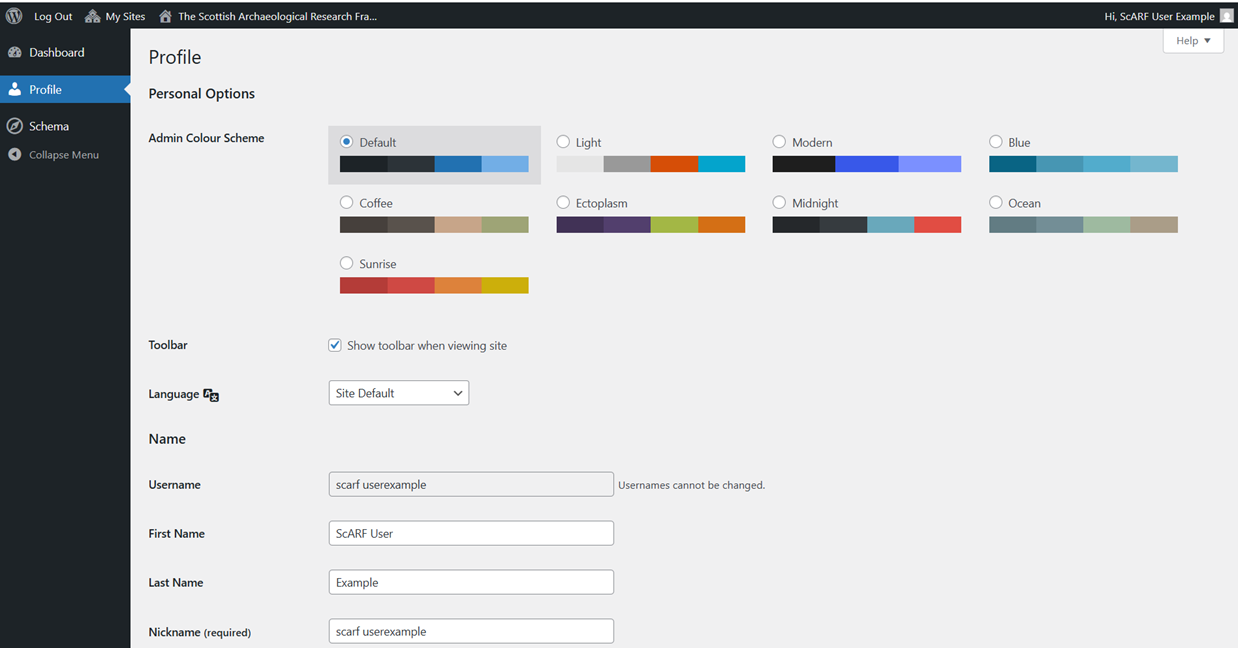
Thank you for becoming a ScARF contributor!
If you have any issues of questions, please get in touch with the ScARF team at scarf@socantscot.org
Research Frameworks Network
By creating an account on the ScARF website, you are joining a network of Research Frameworks which are all available at https://researchframeworks.org/
You can login to the RF website as a user by scrolling to bottom of the page and clicking Login.
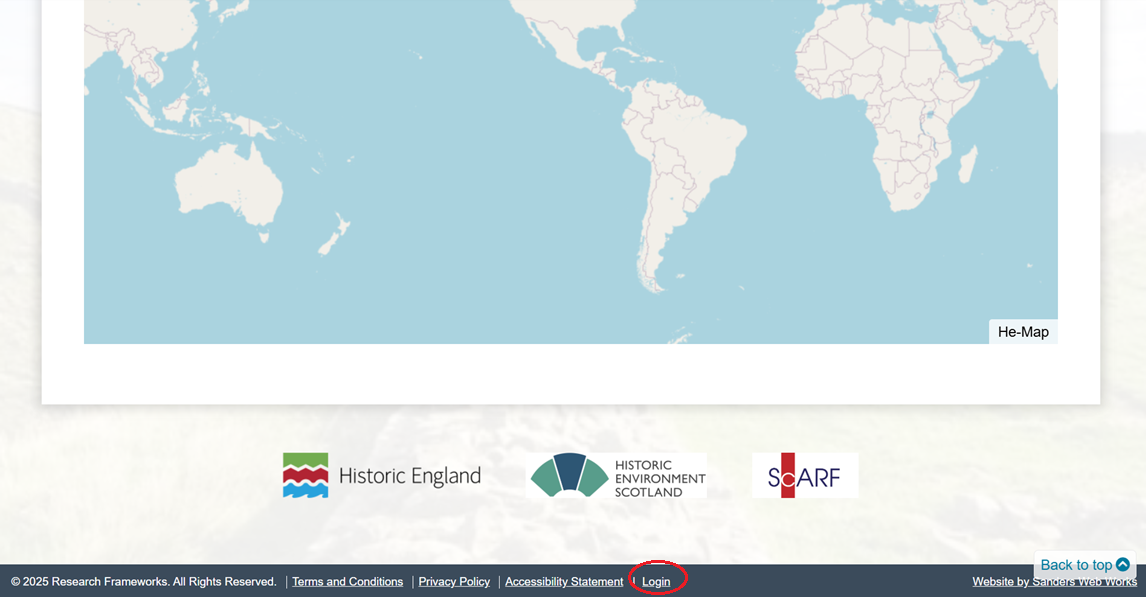
You can use your ScARF login details to contribute to any of the frameworks on the Research Frameworks website.
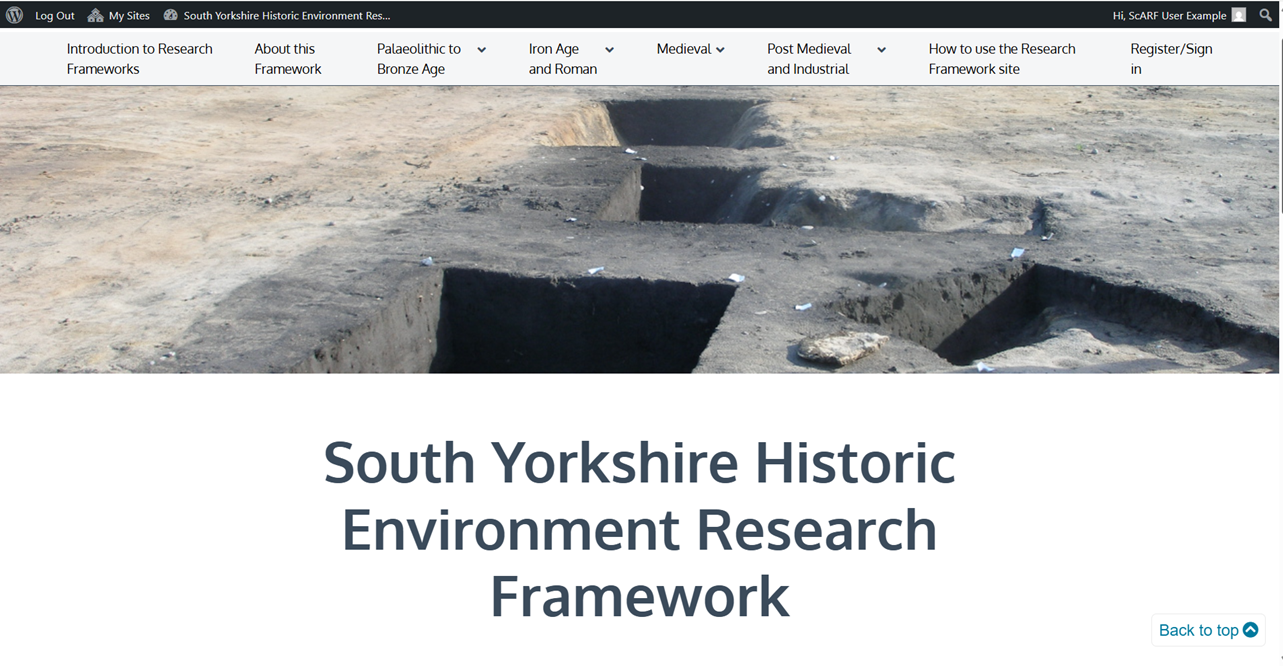
Adding comments to the other Research Frameworks is very similar to adding comments to ScARF. Head to https://researchframeworks.org/how-to-use-the-research-framework-site/ for more information.
